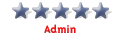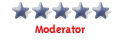Inquisitors Techy Support Office
- inquisitor_uk
- Special Member

- Posts: 388
- Joined: Sat Sep 25, 2004 12:20 am
Inquisitors Techy Support Office
........... I'm just moving in, setting up my office in the corner, choosing my wall paper.... will be ready for your "issues" tomorrow...
- MANNEKEPIS
- Good Poster

- Posts: 3494
- Joined: Thu Sep 23, 2004 9:53 am
- Location: Florida, USA
photoshop would do it so would paint i think
oh and MANNEKEPIS there is no need to shout with every post
oh and MANNEKEPIS there is no need to shout with every post
Last edited by Fatso on Fri Oct 01, 2004 12:30 am, edited 1 time in total.
Most any graphics veiwer app you care to think of will convert......ie save as jpeg or whatever.MANNEKEPIS wrote:

YES, I HAVE ONE. ONCE IN A WHILE A PIC POPS UP IN A DIFFERENT FORMAT, SUCH AS BMP., ETC. THE ONES FROM BRASIL HAD THAT IRRITANT. HOW CAN I CONVERT THAT TO JPEG?


What app do you use to veiw images offline?
Here is a decent free one if ya want it :- http://www.irfanview.com/
BTW. Have you got a problem with your keyboard? [Caps Lock] To be more precise!
Oh yer sry inquisitor_uk........I think I just jacked ur help thread b4 you got a chance to..........well do ur stuff!
**EDIT** Damn it Fatso...........lol you posted b4 me. Haha I must of taken longer to type than I thought! Oh well nm
- inquisitor_uk
- Special Member

- Posts: 388
- Joined: Sat Sep 25, 2004 12:20 am
-
wetgirl_351
- Member

- Posts: 32
- Joined: Fri Sep 24, 2004 3:34 pm
[quote="MANNEKEPIS ONCE IN A WHILE A PIC POPS UP IN A DIFFERENT FORMAT, SUCH AS BMP., ETC. [/quote]
If this happening when you right click on a image then choose save as you only have the option of .bmp. If this happens clear your Internet Explorer cache then refresh the page then your back to jpg or bmp if you so wish.
If this happens clear your Internet Explorer cache then refresh the page then your back to jpg or bmp if you so wish.
If this happening when you right click on a image then choose save as you only have the option of .bmp.
- MANNEKEPIS
- Good Poster

- Posts: 3494
- Joined: Thu Sep 23, 2004 9:53 am
- Location: Florida, USA
Appreciate the help. Have downloaded the program and will find the time to figure out how to use it. I've tried clearing the cache, but that doesn't always work. Am running XP Pro with IE 6. This might be my real problem.
If your problem doesnt end up fixed i had a similar trouble a while back i ended up haveing to play with the registery not fun really it took me a long time to find what to do i havent bookmarked the site that i got it from either but if you still have problems a google search might find you an answer also try there group search
Or inquisitor_uk may be able to help
Oh You might want to try Firefox for a browser
And no worries about the caps
just dont do it again lol
Or inquisitor_uk may be able to help
Oh You might want to try Firefox for a browser
And no worries about the caps
just dont do it again lol
- inquisitor_uk
- Special Member

- Posts: 388
- Joined: Sat Sep 25, 2004 12:20 am
Hello everyone *waves franticly*
ok, first off, Firefox GREAT browser, get it now. .... NOW!
ok, moving on, If you have managed to get hold of ACD Photo Canvas (v.3), then this is what you need to do to convert a image from one format to another.
1: start ACD photo canvis, and click on file ( pulldown menu at the top ) and then open.
2: Browse to the location of the image and highlight it. now press open.
3: Click on ADJUST pulldown menu, and then select COLOUR DEPTH. a sub menu will appear. Now select 256 colours.
4: Now click on FILE pulldown menu at the top and select SAVE AS
5: Pick a location on your harddrive where you want the new file to be saved at. DO NOT CLICK SAVE AT THIS TIME.
6: At the bottom of the SAVE IMAGE AS dialog screen, you have the option of changing the format of the image. choices are as follows :
BMP - JPG - GIF - IFF - LDF - LWF - PCX - PNG - PSD - RAS - RSB - SGI - TGA - TIFF
ANY image fomat listed above can be loaded into ACD Photo Canvis and converted into any other format listed above.
7: Choose the format you want your NEW image to be, and in the FILENAME area, give the image a name. THEN you can click SAVE.
Step 3 is optional, You only do that if you want to reduce file size. Changing an image to 256 colours will not degrade the image in anyway, but only uses 256 colours to "paint" the image you are manipulating. Usually, Images are saved in thousands of colours ( exaggerated ) and because of this, file sizes run into the megabytes. a converted 256 colour picture will take 3-500k.
Class dismissed!
ok, first off, Firefox GREAT browser, get it now. .... NOW!
ok, moving on, If you have managed to get hold of ACD Photo Canvas (v.3), then this is what you need to do to convert a image from one format to another.
1: start ACD photo canvis, and click on file ( pulldown menu at the top ) and then open.
2: Browse to the location of the image and highlight it. now press open.
3: Click on ADJUST pulldown menu, and then select COLOUR DEPTH. a sub menu will appear. Now select 256 colours.
4: Now click on FILE pulldown menu at the top and select SAVE AS
5: Pick a location on your harddrive where you want the new file to be saved at. DO NOT CLICK SAVE AT THIS TIME.
6: At the bottom of the SAVE IMAGE AS dialog screen, you have the option of changing the format of the image. choices are as follows :
BMP - JPG - GIF - IFF - LDF - LWF - PCX - PNG - PSD - RAS - RSB - SGI - TGA - TIFF
ANY image fomat listed above can be loaded into ACD Photo Canvis and converted into any other format listed above.
7: Choose the format you want your NEW image to be, and in the FILENAME area, give the image a name. THEN you can click SAVE.
Step 3 is optional, You only do that if you want to reduce file size. Changing an image to 256 colours will not degrade the image in anyway, but only uses 256 colours to "paint" the image you are manipulating. Usually, Images are saved in thousands of colours ( exaggerated ) and because of this, file sizes run into the megabytes. a converted 256 colour picture will take 3-500k.
Class dismissed!